Editor sidebar tabs
These tabs contain the controls you'll be using to create and edit scenes, objects and resources in your project.
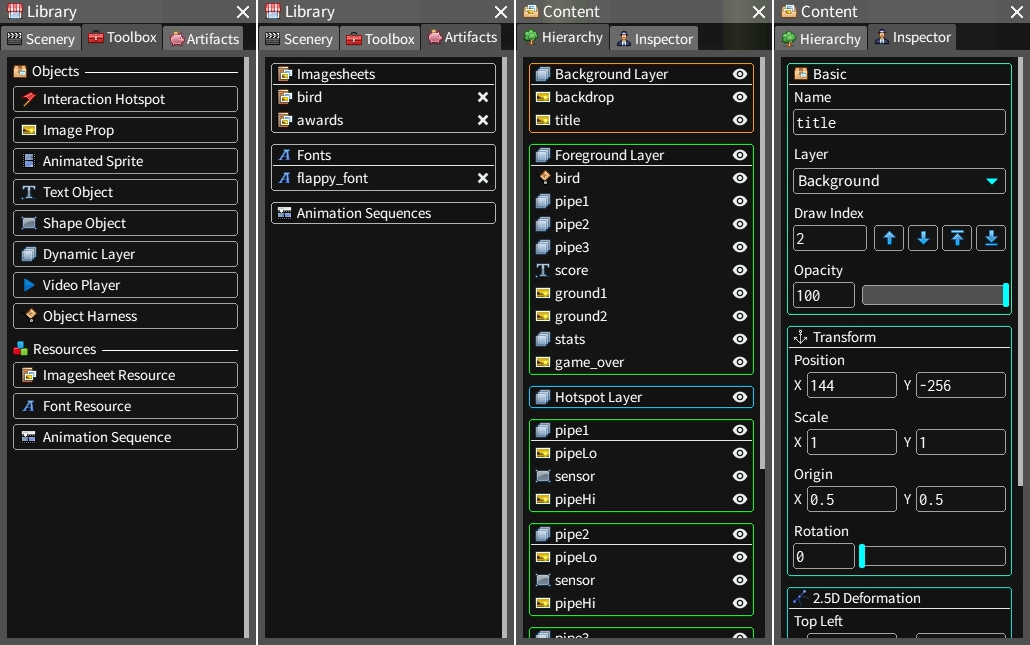
Toolbox
This tab contains all the objects and resources that you can create and use in your project.
Artifacts
This tab contains all the resources you've created, grouped by type.
Hierarchy
This tab contains all the objects in the current scene. Objects are organized in colored capsules that represent layers. Objects are ordered by z-index, with the top-most object being the last in the list. For example, in the image above, the image prop named "game_over" is on top of all the other objects in the foreground layer.
Any layer you create is represented twice; as an entry in its parent layer's capsule and as an independent capsule that can contain other objects. This layer's capsule inherits its parent layer's capsule color.
To select and edit a layer's properties, as with any other object, click its entry in its parent layer's capsule. For example, in the image above, to edit the properties of the layer named "pipe1", you would click on its entry in the foreground layer's capsule.
Default layers (Background, Foreground and Hotspot) cannot be selected or edited. A capsule can be collapsed by clicking in its title section. The eye icons can be used to hide objects in the viewport. An object can be selected by clicking on its entry in its parent layer's capsule.
Inspector
This tab is where you can edit the properties of selected objects. These properties may vary depending on the currently selected objects. Properties are organized in capsules that can be collapsed by clicking in their title sections.
When editing the contents of a textbox, such as an object's name, press Enter to submit the value you've entered. If the value is invalid, the textbox will revert to its previous contents. Otherwise, the value you entered will replace the previous one.
To cancel editing and revert the textbox to its contents before editing began, press Escape.
